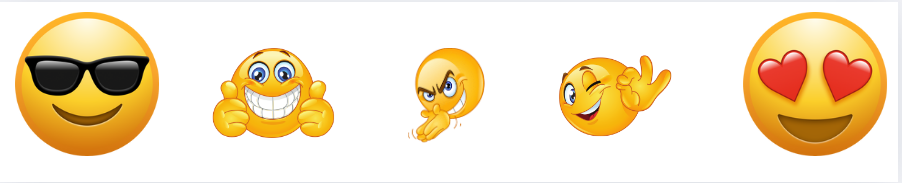In the world of Android customisation is one of the biggest advantages it holds over other mobile operating systems. If you’re someone who wants to make their Android device stand out from the rest, customising your phone is a must. Whether it’s creating a unique home screen, adding custom widgets, or utilising eye-catching wallpapers, you can transform your device into a personal masterpiece. In this article, we’ll walk you through how to achieve a pro-level customisation of your Android using the best customisation apps available in 2024.

Why Customise Your Android Device?
Customising your Android device is not just about making it look good; it’s about making it function the way you want. From organising apps to adding widgets that give you quick information, customisation can enhance both the appearance and utility of your phone. Moreover, it allows you to express your style and personality.
Let’s dive into the steps for achieving a fully customised Android device.
1. Install a Home Launcher
One of the first steps in personalising your Android device is using a home launcher. A launcher is essentially the interface that controls your home screen, app drawer, and more. One of the best options in 2024 is Nova Launcher or Action Launcher. Both launchers provide an array of features that allow you to modify everything from icons to layouts.
Steps to Set up a Home Launcher:
- Download and install your preferred launcher from the Play Store.
- Once installed, open the launcher and tap on “Set as Default.”
- Your new launcher will now take over, allowing you to further customise your home screen.
The best part? These launchers are easy to navigate and provide flexibility in setting grid layouts, modifying icon sizes, and removing unnecessary elements such as app labels.
2. Adjust the Home Screen Grid and Icon Size
Once your launcher is set, the next step is to adjust your home screen layout for a more organised and unique look. Most launchers allow you to modify the grid size, giving you control over how many apps and widgets appear on the home screen.
Here’s how to do it:
- Long press on the home screen and tap on “Settings.”
- Go to the “Home Screen” settings and select the “Grid” option. For a pro-level setup, a grid size of 7×10 works well.
- Adjust the icon size to around 70% for a cleaner look. Disable the “Show Labels” option to keep your home screen sleek and minimalist.
3. Create custom widgets with KWGT.
Widgets are a great way to bring vital information to your home screen without needing to open apps. You can go beyond basic system widgets by using the KWGT app and its Pro version to create fully customised widgets that match your theme.
How to Create a Custom Widget:
- Download and install KWGT and KWGT Pro from the Play Store.
- Long press on the home screen and select “Widgets.” Scroll down to the KWGT section and select a widget size that fits your home screen grid.
- Once placed, tap the widget to enter the KWGT editor. From here, you can customise everything from clocks, calendars, weather forecasts, and even complex data visualisations.
- Choose a design template or create your own from scratch, adjusting the size and appearance as per your preference.
In no time, you’ll have a widget that not only displays important information but also complements the overall look of your home screen.
4. Use a Custom Icon Pack
A critical component of customising your Android device is the icons. By default, Android’s stock icons can be a bit dull, but that’s where custom icon packs come into play. In 2024, some of the best icon packs include Re Pro, Moonshine, and Whicons.
How to apply icon packs:
- Go to your launcher’s settings, navigate to the “Icon Style” or “Icon Pack” section, and select your downloaded icon pack.
- Apply the icon pack, and it will instantly change the look of your app icons, giving your home screen a fresh and consistent look.
By matching your icons to your wallpaper and widgets, you can achieve a cohesive design that looks professional.
5. Apply a Unique Wallpaper
A wallpaper can make or break the look of your home screen. To create a truly unique and personalised look, use high-quality wallpapers that complement your theme. You can use apps like Backdrops, Walli, or even the default wallpaper store that comes with your launcher.
Steps to Set a Custom Wallpaper:
- Download your preferred wallpaper from the wallpaper app of your choice.
- Tap on the wallpaper, click the three dots in the corner, and choose “Set as Wallpaper.”
- Apply the wallpaper to both your home screen and lock screen for a unified appearance.
You could also go for thematic wallpapers such as Samurai-inspired, minimalist, or abstract designs to give your Android a more polished look.
6. Organise Your Home Screen Layout
Having a cluttered home screen defeats the purpose of customization. To make your Android look neat and professional, arrange your apps in an organised manner.
- Group your most frequently used apps into folders.
- Limit the number of apps on the home screen by placing only the essentials (e.g., messaging apps, email, and utilities).
- Use the dock to pin essential apps, and disable any unnecessary dock elements.
For instance, you can keep only two apps in the corners of the dock while placing three or four essential apps above.
7. Final Touch: Add More Widgets
To complete your pro-level customisation, consider adding another widget on the opposite side of your home screen for balance. For example, you could add a clock widget that displays not just the time but also the day and date. Experiment with different designs to see which ones suit your style.
Additionally, using Chinese-style fonts or calendar widgets can offer a unique and stylish twist to your home screen.
Conclusion
Customising your Android device can be a fun and rewarding experience, allowing you to design a home screen that reflects your personality and meets your specific needs. By using launchers, widgets, icon packs, and wallpapers, you can create a one-of-a-kind Android experience.
Don’t be afraid to experiment with different layouts, colours, and widgets to see what works best for you. Whether you’re aiming for a minimalist design or a vibrant, thematic setup, the possibilities for Android customisation in 2024 are endless.
Be sure to try out these customisation tips and elevate your Android like a true pro!