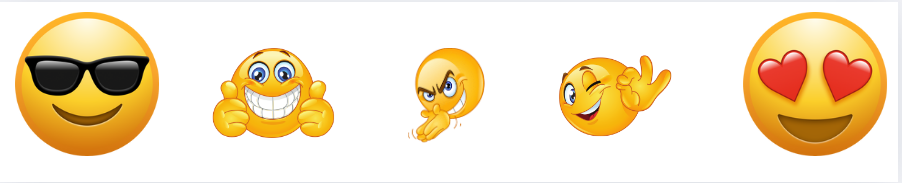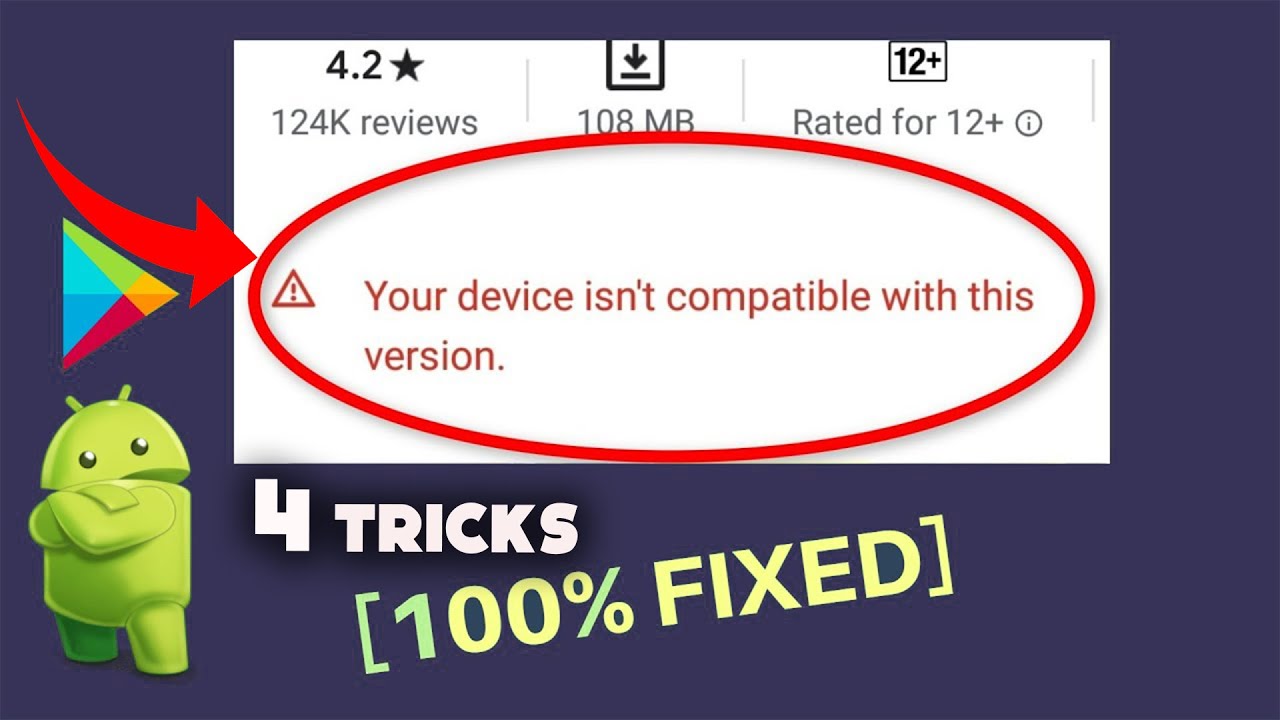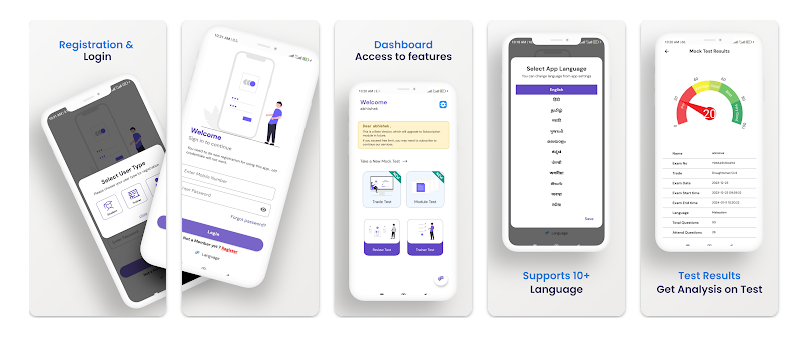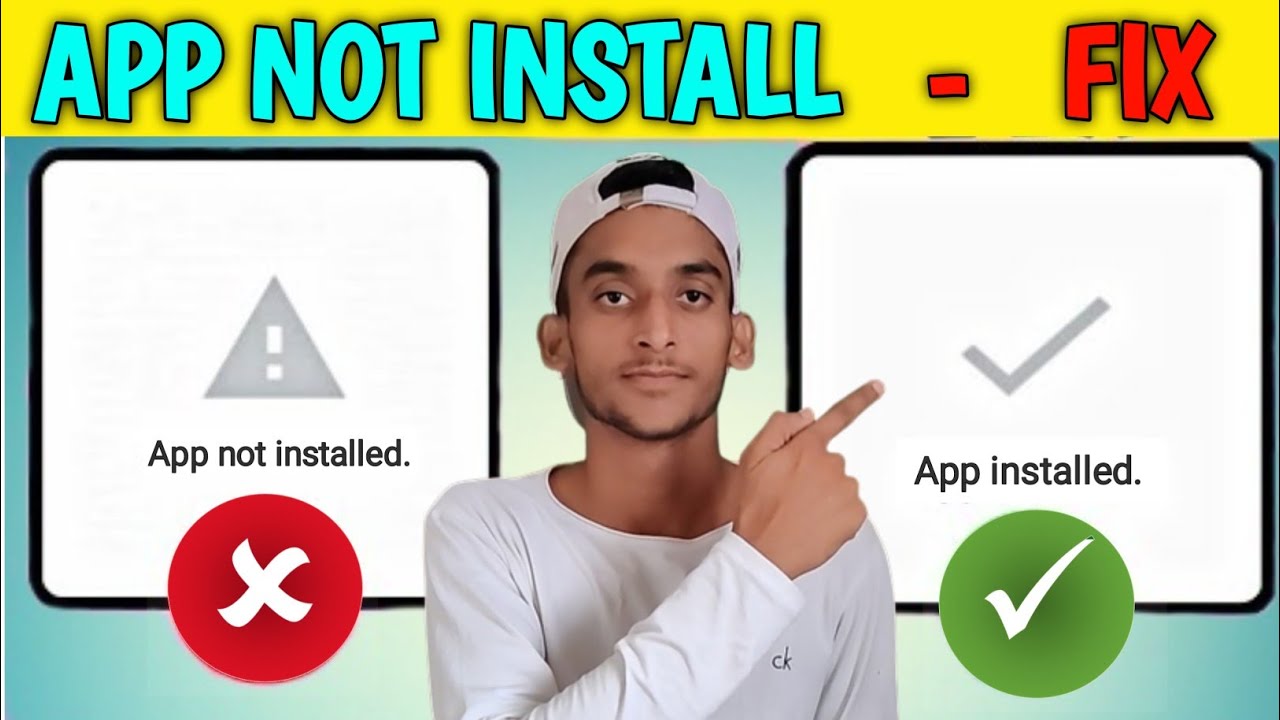How Do I Choose the Correct APK Version for My Device? A Comprehensive Guide
In the world of Android apps, APK files are a convenient way to install applications on your device, especially when the app isn’t available in your region or you need to access a specific version. However, choosing the correct APK version can be a bit tricky, especially with so many variations available.
This comprehensive guide will walk you through the process, helping you answer the question: How do I choose the correct APK version for my device? Whether you’re a beginner or an experienced user, this guide will ensure that you select the right APK version every time.
Understanding APK Files: What You Need to Know
Before we dive into the specifics of choosing the correct APK version, it’s important to understand what an APK file is. APK stands for Android Package Kit, and it’s the file format used by Android to distribute and install applications. When you download an app from the Google Play Store, the app is automatically installed on your device. However, when you download an APK file from a third-party source, you need to manually install it.
APK files can vary significantly depending on several factors, including the Android version, device architecture, and screen density. Therefore, understanding these aspects is crucial in answering the question: How do I choose the correct APK version for my device?
The importance of choosing the right APK version
Selecting the correct APK version for your device is essential for several reasons:
1. Compatibility
If you choose an APK that’s not compatible with your device’s architecture or Android version, the app may not install or function properly. This could lead to crashes, bugs, or even the inability to open the app.
2. Performance
Using an APK version that’s optimised for your device ensures that the app runs smoothly, without any lags or glitches. An incompatible version could result in poor performance, making the app frustrating to use.
3. Security
Choosing the correct APK version from a reputable source ensures that you’re downloading a legitimate file that hasn’t been tampered with. Using the wrong version from an unreliable source could expose your device to security risks, including malware and viruses.
Now that we understand the importance of selecting the right APK version, let’s explore the steps to help you make the correct choice.
Step 1: Identify Your Device’s Specifications
The first step in choosing the correct APK version is to identify your device’s specifications. This includes the Android version, device architecture, and screen density. Here’s how to find each of these details:
1. Android Version
Your Android version is the operating system running on your device. To find this information, go to:
- Settings > About Phone > Software Information
- Here, you’ll see the Android version listed. Common versions include Android 8.0 (Oreo), Android 9.0 (Pie), Android 10, Android 11, and Android 12.
2. Device Architecture
Device architecture refers to the type of processor your device uses. The most common architectures are ARM, ARM64, and x86. To determine your device’s architecture, you can use an app like CPU-Z or Droid Hardware Info:
- Download and open the app.
- Navigate to the System tab, where you’ll find information about your device’s architecture.
3. Screen Density
Screen density refers to the number of pixels per inch (PPI) on your device’s screen. This affects how apps and images appear on your screen. To find your screen density, use the DPI Checker app:
- Download and open the app.
- The app will display your screen’s DPI (dots per inch), such as 240dpi (MDPI), 320dpi (HDPI), 480dpi (XHDPI), or 640dpi (XXHDPI).
By gathering this information, you’ll be better equipped to answer the question: How do I choose the correct APK version for my device?
Step 2: Understand APK Variants
APK files come in different variants to accommodate various device specifications. When downloading an APK, you might encounter terms like arm64-v8a, armeabi-v7a, x86, and more. These refer to the different versions of the APK, each designed for specific device architectures. Here’s a breakdown of common APK variants:
1. ARM (armeabi-v7a)
This variant is designed for devices with ARM processors. It’s commonly used in many Android devices and is known for its efficiency and power-saving capabilities.
2. ARM64 (arm64-v8a)
This is the 64-bit version of the ARM architecture. It’s compatible with newer devices that have 64-bit processors, offering better performance and the ability to handle more memory.
3. x86
This variant is for devices with x86 processors, which are typically found in some tablets and older devices. It’s less common than ARM, but still important for those with x86 architecture.
4. Universal APK
A universal APK is designed to work on multiple architectures and screen densities. While it’s convenient, it may not be as optimised for your specific device, potentially leading to larger file sizes and slower performance.
Understanding these APK variants will help you choose the correct version for your device, ensuring optimal performance and compatibility.
Step 3: Choose the Correct APK Version for Your Device
With your device specifications and knowledge of APK variants in hand, you’re ready to choose the correct APK version. Here’s how:
1. Visit a Trusted APK Site
To safely download APK files, use reputable websites like APKMirror, APKPure, or Aptoide. These sites offer a wide range of APK versions and provide detailed information about each file.
2. Select the Right Variant
When you find the app you want to download, you’ll often see multiple APK variants available. Look for the variant that matches your device’s architecture (e.g., arm64-v8a for ARM64) and Android version.
For example, if your device has a 64-bit ARM processor and runs Android 11, you would choose an APK labelled arm64-v8a that supports Android 11.
3. Check screen density compatibility.
Some APKs are also available in different screen density versions. Choose the version that matches your device’s DPI (e.g., 480 dpi for XHDPI). This ensures that the app’s interface and graphics display correctly on your screen.
4. Verify the APK File
Before downloading, check the file’s details, such as the version number, file size, and upload date. Make sure it matches the app version you want and that it’s the latest release. Some APK sites also include user comments and ratings, which can help you verify the file’s authenticity and performance.
By following these steps, you’ll be able to confidently answer the question: How do I choose the correct APK version for my device? and download the version that’s right for your needs.
Step 4: Install the APK safely.
Once you’ve chosen and downloaded the correct APK version, it’s time to install it on your device. Follow these steps to ensure a safe installation:
1. Enable unknown sources
Before you can install an APK from outside the Play Store, you need to enable the installation of apps from unknown sources. To do this:
- Go to Settings > Security.
- Enable the option to install apps from unknown sources.
In newer versions of Android, you’ll need to allow your browser or file manager to install APKs:
- Go to Settings > Apps > Special Access > Install unknown apps.
- Select your browser or file manager and enable the option.
2. Install the APK.
Locate the APK file you downloaded (usually in the Downloads folder) and tap on it to begin the installation process. Follow the on-screen prompts to complete the installation.
3. Verify the Installation
Once the installation is complete, open the app to ensure it’s working correctly. If the app runs smoothly and without issues, you’ve successfully chosen the correct APK version for your device.
Common Issues and Troubleshooting
Even if you follow all the steps correctly, you may encounter some issues when installing APK files. Here are common problems and how to troubleshoot them:
1. App Not Installed Error
This error can occur if the APK file is incompatible with your device’s architecture or Android version. Double-check that you’ve chosen the correct APK variant.
2. Parsing Error
A parsing error usually means the APK file is corrupted or incomplete. Try downloading the file again from a different source, or ensure that the file is fully downloaded before installation.
3. App crashes or bugs
If the app crashes or has bugs after installation, it may not be fully compatible with your device. Consider trying a different APK version or waiting for an official update that supports your device.
Conclusion: How Do I Choose the Correct APK Version for My Device?
Choosing the correct APK version for your device is crucial for ensuring compatibility, performance, and security. By understanding your device’s specifications, knowing the different APK variants, and following the steps outlined in this guide, you can confidently answer the question: How do I choose the correct APK version for my device?
Remember, always download APK files from reputable sources, verify the file before installation, and choose the version that best matches your device’s architecture and Android version. By doing so, you’ll enjoy a seamless and secure app experience, free from the frustrations of compatibility issues or security risks.