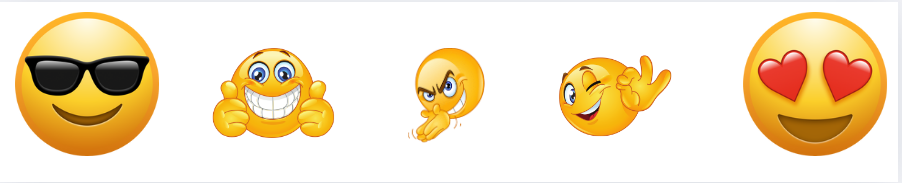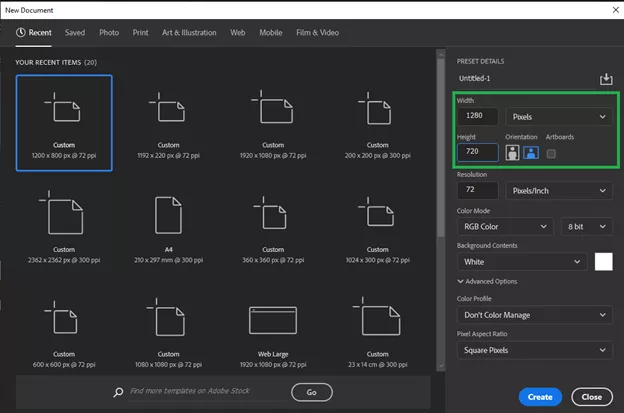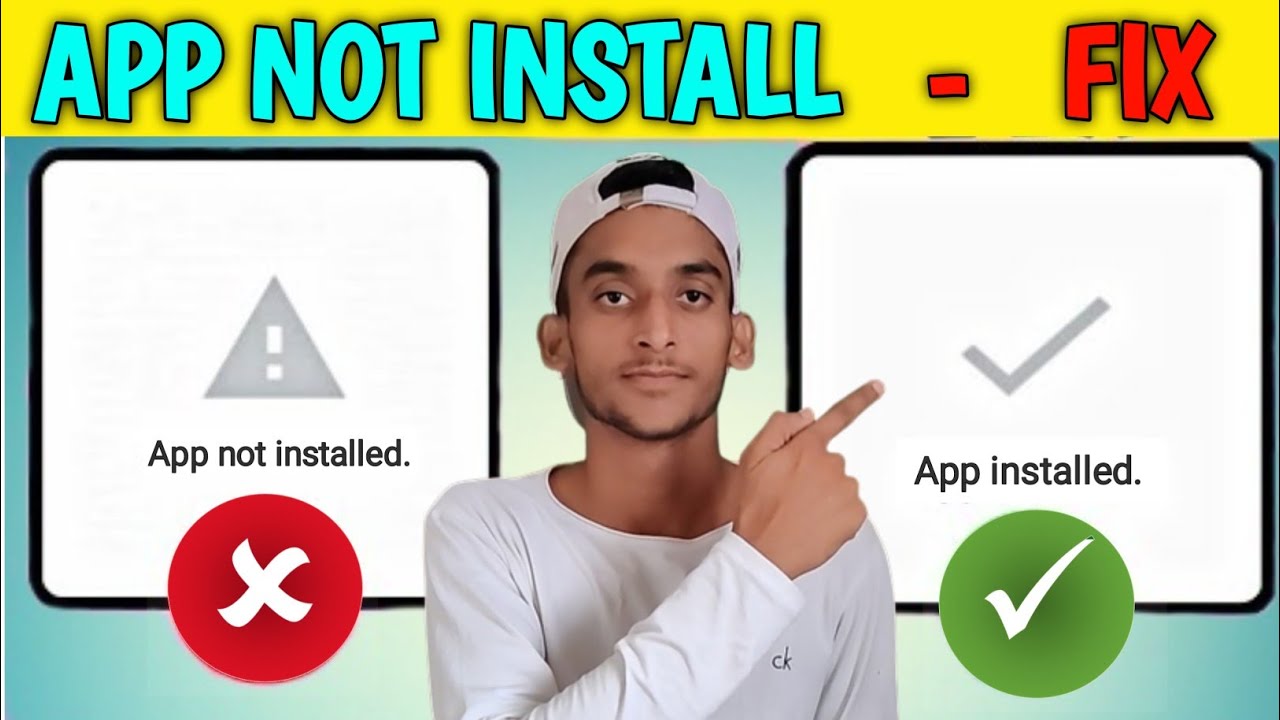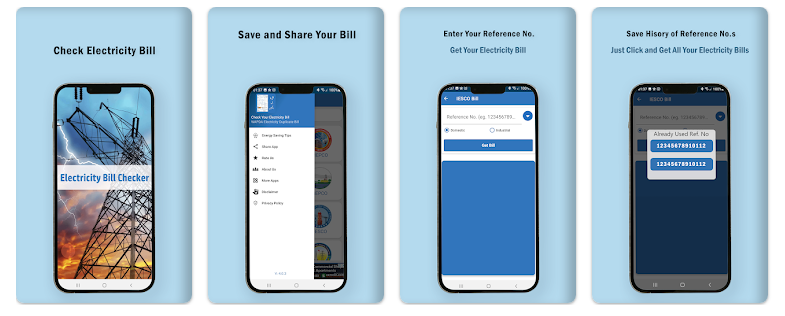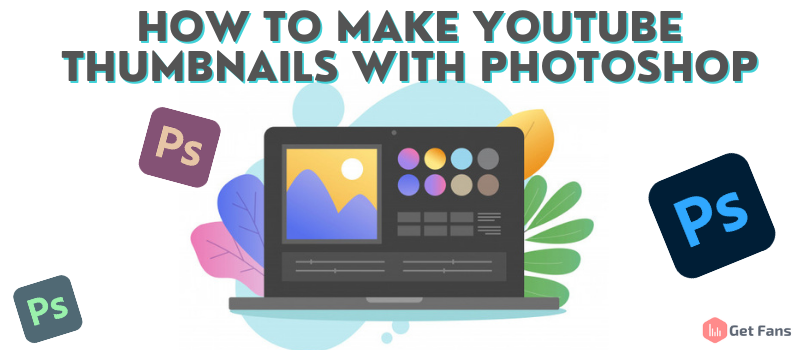
Creating an eye-catching YouTube thumbnail is critical to the success of your videos, as we’ve discussed before. A compelling thumbnail acts as a visual hook, attracting potential viewers to your content. Investing time and effort into designing the perfect YouTube thumbnail can significantly boost your video’s performance, helping it stand out among countless others.
Your video thumbnail should not only meet YouTube’s quality standards but also be engaging enough to make viewers choose your video over competing content. In this guide, we’ll dive into how to craft an effective YouTube thumbnail or refresh the thumbnails of your existing videos.
What Are YouTube Thumbnails?
YouTube thumbnails are small preview images that accompany the title of your videos. They act as mini-advertisements, giving your audience a sneak peek of what they can expect. The more appealing your thumbnail, the better your chances of drawing in more views and growing your subscriber base.
Thumbnails play a crucial role in how your content performs on YouTube. Using custom thumbnails is always recommended over the automatically generated options provided by YouTube. This is because the thumbnail’s appeal is often seen as a reflection of your video’s overall quality.
For the best results, consider using a professional YouTube thumbnail editor instead of basic tools like Paint. Opt for design software that allows for precise adjustments and offers advanced features. Today, we’ll be focusing on how to use Photoshop to design top-quality YouTube thumbnails.
What Is Photoshop?
Photoshop is an industry-leading graphic design and photo-editing software packed with powerful tools and features. It allows users to edit images, create digital artwork, composite photos, and design graphics from scratch.
Unlike other platforms that may offer preset templates, Photoshop requires users to create designs from the ground up. While this may seem challenging to some, it offers limitless creative possibilities for those willing to dive in and explore its vast capabilities.
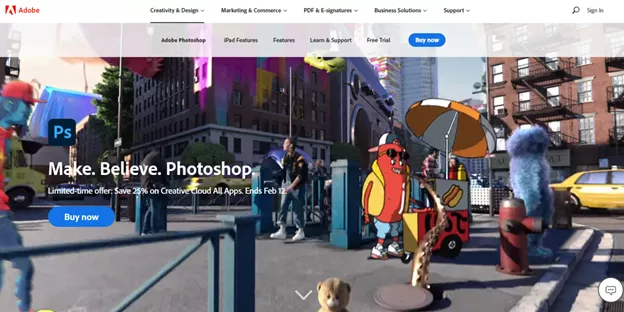
Photoshop is available through Adobe’s official website, with various pricing plans depending on your needs.
Photoshop for Individuals
The most common plan is the standalone version of Photoshop, designed for individual users. This plan costs $20.99 per month if you opt for an annual subscription. Alternatively, the month-to-month option is priced at $31.49 per month. With this plan, you get:
- Full access to Photoshop
- All the latest updates and features
- Photoshop for both desktop and iPad
- 100GB of cloud storage
- Access to Adobe Fresco, Adobe Portfolio, Adobe Fonts, and Adobe Spark
Photoshop for Business
For business users, the pricing is $24.99 per month per license, which includes one creative app. If you need the full Adobe Creative Suite, the cost is $79.99 per month. This package includes:
- Complete access to the chosen desktop app
- Creative Cloud services
- 1TB of cloud storage per user
- Integration with platforms like Slack and Microsoft Teams
- Unlimited job postings on Adobe Talent
- Centralized management tools
- 24/7 technical support
Photoshop for Teachers and Students
Students and teachers are eligible for a 60% discount, allowing them access to all Adobe apps for $19.99 per month in the first year, and $29.99 per month after that.
Photoshop for Schools and Universities
Educational institutions can purchase a single user license at $14.99 per month, offering an affordable solution for schools and universities.
For further details or to explore additional offers, visit Adobe’s Creative Cloud pricing page.
How to Create a YouTube Thumbnail Using Photoshop
Now that you’re familiar with Photoshop’s offerings, let’s jump into creating an eye-catching YouTube thumbnail. We’ll guide you step by step, starting with how to purchase and install Photoshop on your device.
Step 1 – Sign Up and Purchase Photoshop
Begin by subscribing to the Photoshop plan that suits you. You’ll need a valid email address to set up your account. Once your payment is confirmed, follow the on-screen instructions to download and install Photoshop on your computer. The process is straightforward and should take no more than five minutes. After installation, you’re ready to start designing your custom YouTube thumbnails.
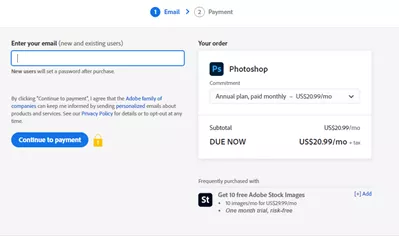
Step 2 – Create a New Document
To begin designing your YouTube thumbnail, open Photoshop and create a new document. You’ll need to set the dimensions of your design, which for a YouTube thumbnail should be 1280 pixels wide by 720 pixels high. Once you’ve entered these dimensions, you’ll be presented with your blank canvas, ready for you to start working on your custom thumbnail design.
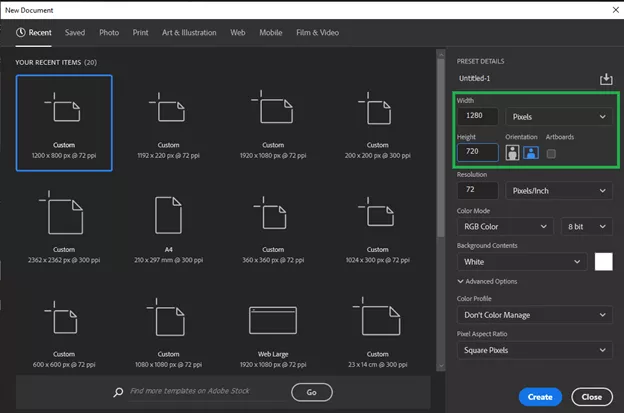
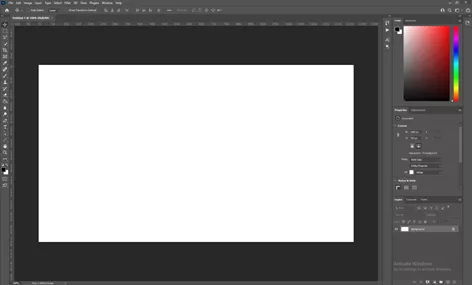
Step 3 – Start With A Background
Maybe the most important thing to remember when creating any type of design in Photoshop is to use a new layer for each element. This way, you can organize and keep track of all your elements and add different effects to them.
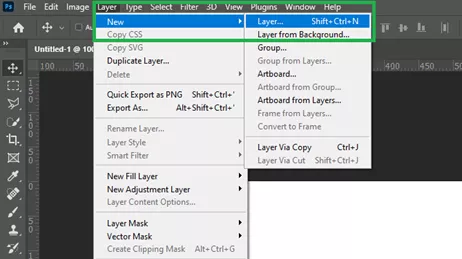
To add a background image to your design, you need to go to File > Open > Locate the image you wish to use. Once you locate the image you want to use as a background image, add it to your design. If the image is not in the preferred dimensions, you can adjust its size to fit the YouTube thumbnail size requirement. Photoshop is linked to Adobe Stock. If this is a part of your plan, you can access millions of free stock images you can use in your design.
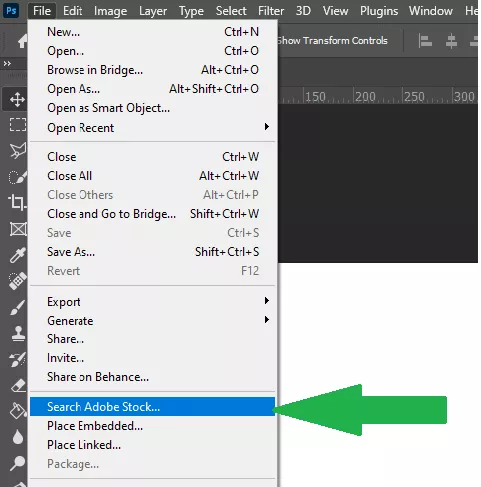
Step 4 – Add Text and Elements to Your Design
Incorporating text and other elements is crucial for personalizing and enhancing your YouTube thumbnail. These elements may include text, shapes, or icons. For each new element, you’ll want to create a separate layer. To do this, go to Layer > New > Layer. Naming your layers will help you stay organized as you build your design.
For example, to add a title to your thumbnail, create a new layer and name it “Title.” Then, add your text to the thumbnail. You can follow the same process for every additional element you want to include. Unlike some other design tools, Photoshop doesn’t offer pre-made elements, so you’ll need to use your creativity and drawing skills to craft any objects or features you want in your design.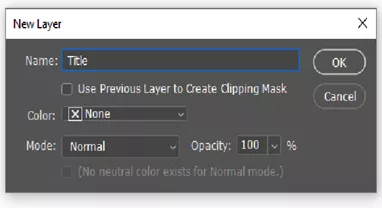
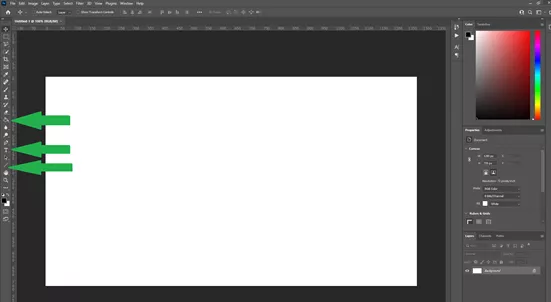
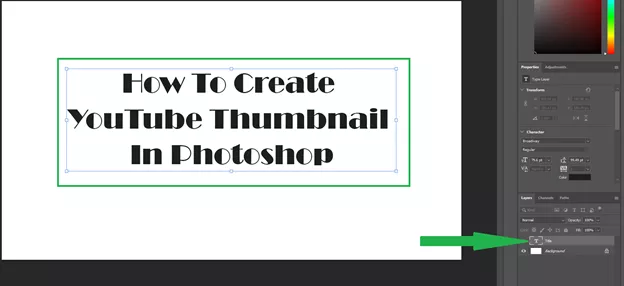
Step 5 – Edit and Arrange Your Design Elements
After adding all the elements to your thumbnail, it’s time to arrange and fine-tune them to match your vision. Start by selecting the layer containing the element you want to adjust. You can move, resize, or edit each element as needed. To resize, simply press CTRL + T to activate the Free Transform tool.
This allows you to easily scale or rotate your elements. For additional editing options, you can explore more tools in Photoshop, and if you need guidance, the Adobe Help Center offers plenty of resources to help you navigate advanced features.
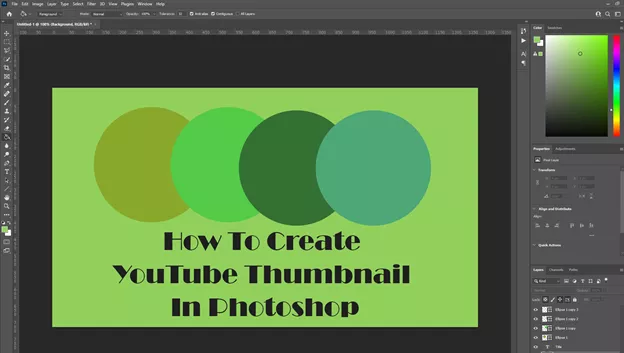
Step 6 – Save and Export Your Final Thumbnail
Once you’re happy with your thumbnail design, it’s time to save and export it. To ensure the file size is optimized without losing quality, go to File > Export > Save for Web. This feature automatically reduces the file size while maintaining its clarity. Simply choose your desired save location, and your custom YouTube thumbnail will be ready. You can then upload it to your video using the standard YouTube upload process.
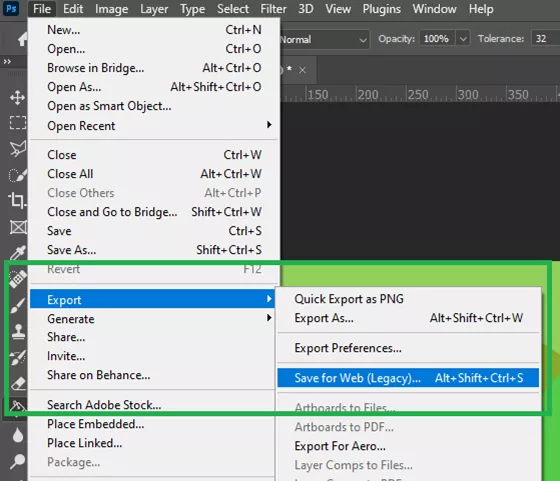
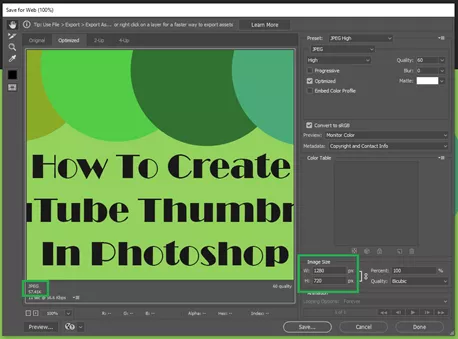
Conclusion – Unlock Advanced Possibilities with Photoshop
Creating eye-catching thumbnails for your YouTube videos is essential for attracting viewers to your content. It’s crucial to invest in your own custom designs rather than relying on auto-generated options or using designs created by others.
In this guide, we’ve shown you how to create effective thumbnails using Photoshop. As part of the Adobe suite, Photoshop is a preferred choice among professional graphic and image designers due to its extensive range of features. While it does come with a premium price tag, you can explore its capabilities with a 7-day free trial to determine if it suits your needs.
This tutorial utilized the premium version to demonstrate how to design impressive custom YouTube thumbnails. While Photoshop offers many advanced design tools, creating even a basic thumbnail requires some familiarity with the software. Fortunately, the program includes helpful tips and resources to guide you in crafting high-quality thumbnails that will enhance your videos.