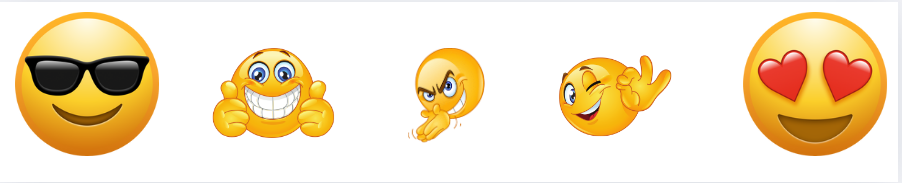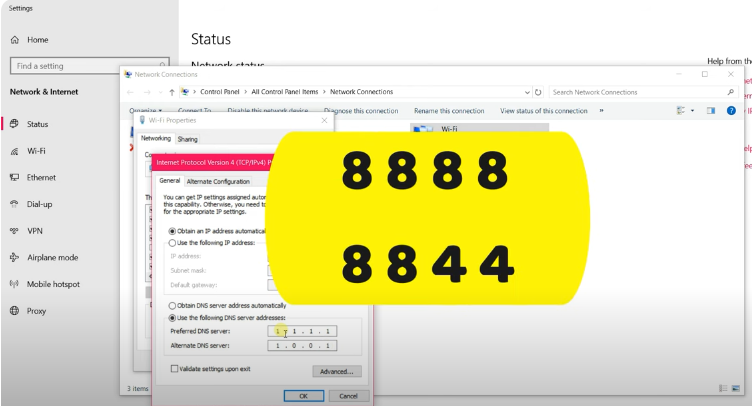In this guide, we will explore some simple steps to increase your WiFi speed on Windows 11/10. These methods are easy to follow and can significantly improve your internet performance. Let’s dive into the details.
Step 1: Adjust Network Settings
Open Network Settings
- Right-click on the WiFi symbol in the system tray.
- Select Open Network & Internet Settings.
- Click on Change Adapter Options.
- Right-click on your active WiFi connection and select Properties.
- Find Internet Protocol Version 4 (TCP/IPv4), select it, and click on Properties.
Configure DNS Settings
- In the new window, select Use the following DNS server addresses.
- Enter 1.1.1.1 for the Preferred DNS server.
- Enter 8.8.8.8 or 8.8.4.4 for the Alternate DNS server.
- Click OK to save changes.
Step 2: Use a Shortcut to Access Network Settings
- Press Windows + R to open the Run dialog box.
- Type ncpa.cpl and press Enter to open Network Connections directly.
- Right-click on your WiFi connection and select Properties.
- Click on Configure and then go to the Advanced tab.
Step 3: Modify Advanced WiFi Adapter Settings
Adjust Channel Width
- Look for Channel Width for 2.4GHz and Channel Width for 5GHz.
- Set both to Auto if they are not already set.
Disable FAT Channel
- Find the FAT Channel Intolerant setting.
- If enabled, set it to Disable.
Preferred Band
- Select Preferred Band and set it to 5GHz for better performance.
Roaming Aggressiveness
- Adjust Roaming Aggressiveness to Lowest if your router is near your device. Otherwise, set it to Medium.
Enable Throughput Booster
- Locate Throughput Booster and set it to Enable if it’s disabled.
Transmit Power
- Find Transmit Power and set it to Highest for maximum signal strength.
Step 4: Restart Your Device
After applying all the settings, restart your laptop or PC to ensure the changes take effect. This should result in a noticeable improvement in your internet speed.
Additional Tips
- Keep Your Router Close: The closer your router is to your device, the better the signal strength and speed.
- Regular Updates: Keep your network drivers and operating system updated for optimal performance.
By following these steps, you can enhance your internet speed on Windows 11/10. If you found this guide helpful, don’t forget to like and share it. For more computer tutorials, check out our blog